
Htaccess Redirect Generator
To perform a redirect from non-www to www or from www to non-www our .htaccess tool can do this easily for you.
.htaccess redirect generator
Importing all the commands that webmasters could want in the .htaccess file on their web server will require them to know html code. Yes, the commands for the .htaccess file to execute can be created using a text editor but cannot be placed using a tool.
To perform a redirect from non-www to www or from www to non-www our .htaccess tool can do this easily for you. It has two options;
- Redirect from www to non-www
- Redirect from non-www to www
The default selection is the first option. Enter your domain name and press ‘Generate’ button. There is a captcha that will require verification. Once you have done that the code generated will be displayed in the box. Now simply copy the code from here and paste it in your .htaccess file.
After successfully updating the .htaccess file it will perform the redirect function.
About .Htaccess
The .htaccess file is a powerful configuration file used on web servers running the Apache Web Server software, although similar functionality can be found in other server software using different file names or methods. The ".htaccess" stands for "hypertext access," and these files are used to control the behavior of Apache server interactions with directory-level operations.
Key Features and Uses of .htaccess:
-
URL Redirection and Rewriting: One of the most common uses of
.htaccessis to redirect users from one page to another, which is crucial for maintaining SEO rankings after changes in URL structures. It's also used to rewrite URLs to be more user- and SEO-friendly. -
Authentication and Authorization:
.htaccesscan be used to restrict access to certain parts of your website to specific users through password protection. -
Customized Error Responses: You can customize how your site responds to different errors (like
404 Not Found) by configuring your.htaccessfile to direct users to custom error pages. -
Directory Listing Controls: It allows web administrators to control whether the contents of directories can be listed or not.
-
MIME Types: The
.htaccessfile can define MIME types to instruct the server how to handle different types of files. -
Caching: You can control browser caching policies for your website through
.htaccess, influencing how long web browsers store CSS, images, JS, and other types of files. -
Access Controls: It's used to deny or allow access to the website or specific directories within it based on IP addresses or other criteria.
Syntax and Placement:
- Syntax: The syntax used in
.htaccessfiles is very specific and can be quite complex. Errors in.htaccessfiles can render a website inaccessible, so careful testing is recommended. - Placement: The
.htaccessfile is placed in the directory which you want to control or configure. The settings of an.htaccessfile in a specific directory apply to that directory and all subdirectories unless a subdirectory has its own.htaccessfile.
Because .htaccess files operate at the directory level, they allow website administrators to apply different settings without altering server-wide configuration files. This can be particularly useful in a shared hosting environment where access to the main server configuration files is often restricted. However, using .htaccess can impact the server's performance because the server needs to check for its presence and process its rules on every request to the directory in which it's placed or its subdirectories. Hence, when direct server configuration file access is available, it is often recommended to handle these configurations at the server level for efficiency.
How to Create .htaccess file
Creating a .htaccess file is a straightforward process, but it requires caution due to its powerful impact on your server's behavior. Here’s a step-by-step guide to creating and editing an .htaccess file:
1. Check Server Compatibility
Ensure your web server supports .htaccess files. Apache web servers support .htaccess by default, but some configurations may disable it. For servers running other software like Nginx, different configurations are required, as they do not use .htaccess.
2. Create the File
You can create a .htaccess file using a plain text editor such as Notepad (Windows), TextEdit (macOS in plain text mode), or any code editor like VS Code or Sublime Text.
3. Save the File
- Filename: Save the file as
.htaccess. Note that there is no name before the dot;.htaccessis the full filename. - Format: Ensure the file is saved in plain text format. Do not use word processors like Microsoft Word or Pages, as they can add formatting that will make the file unusable.
- Encoding: Save the file with UTF-8 encoding if possible, without a byte order mark (BOM).
4. Edit .htaccess
You can add various directives to the .htaccess file to control your server’s behavior. Here are some common uses:
- Redirection: Redirect traffic from one page to another.
- Rewrite URLs: Make URLs cleaner and more readable.
- Custom error pages: Define responses for various HTTP errors.
- Directory listings: Enable or disable directory listings.
- Security: Restrict access to certain areas of your website.
Here’s an example of simple content for a .htaccess file:
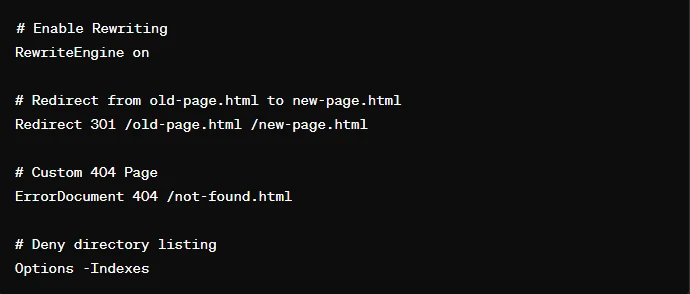
5. Upload the File
Upload the .htaccess file to your server. It should be placed in the directory that you want to control or configure. Usually, this is the root directory of your website. Use an FTP client (like FileZilla) or a file manager provided by your hosting control panel to upload the file.
6. Test Your Configuration
After uploading the .htaccess file, test your website thoroughly:
- Check for Errors: Make sure there are no server errors like
500 Internal Server Error. - Functionality: Confirm that redirects and rewrites are working as expected.
- Security: Verify that any security restrictions you’ve set up are working correctly.
7. Troubleshoot If Necessary
If you encounter errors or unexpected behavior, review your .htaccess syntax. Even a small typo can cause significant issues. You might need to consult the Apache documentation for specific directives or look up common troubleshooting tips for .htaccess files.
Always keep a backup of your working .htaccess file before making changes, as this can help you restore functionality if something goes wrong.







